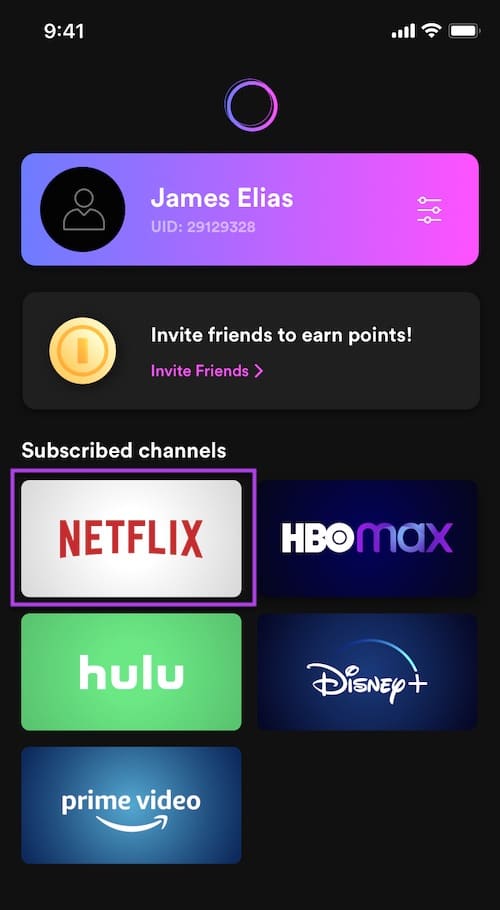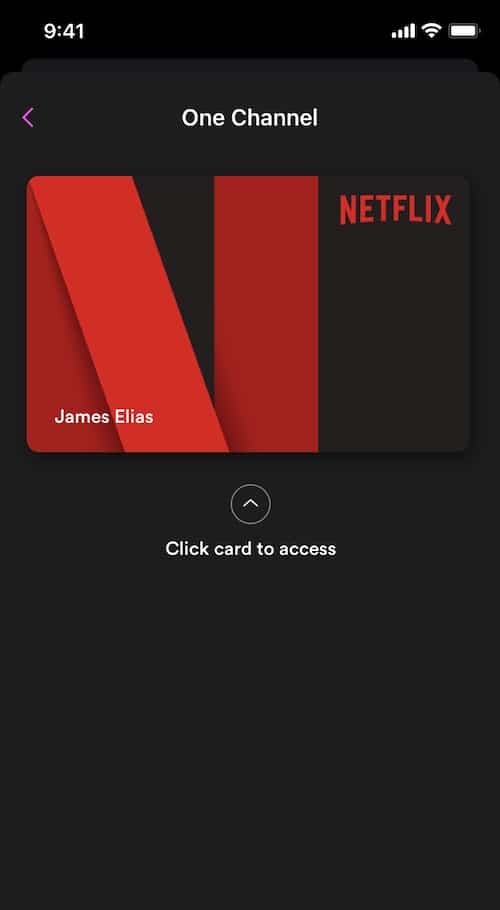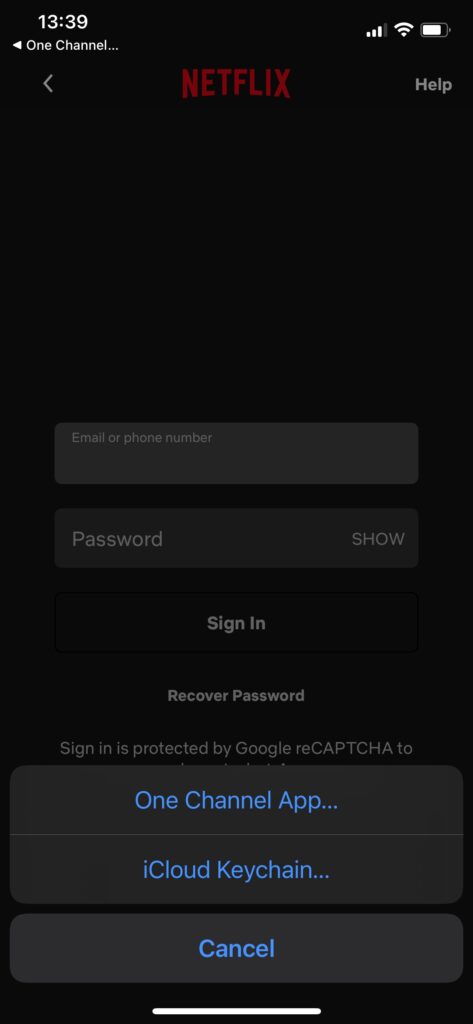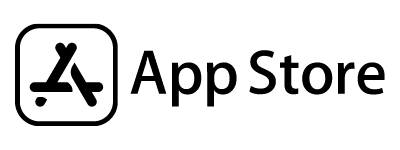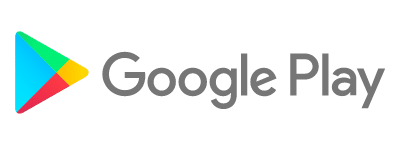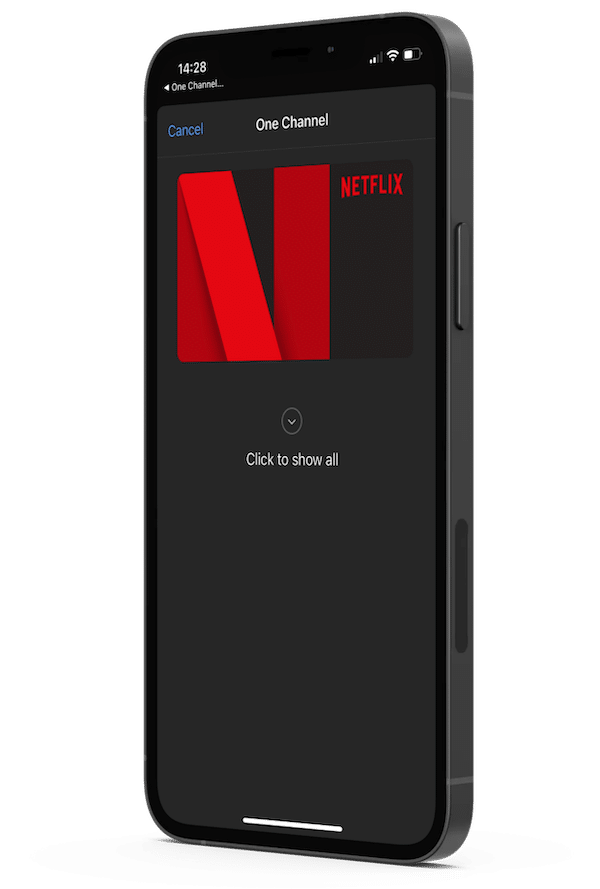
How to use OneChannel app? Your step-by-step guide to getting streaming services for cheaper
Maybe you’ve been wondering how you can enjoy high-quality streaming content without having to pay the high price streaming services charge.
Whether you’re already subscribed to one service or multiple, or none at all, OneChannel is here to help you get your favourite shows for a fraction of the original price.
In this guide, we will show you step-by-step how to install and navigate the app to get 7-day full access absolutely free. Let’s jump in!
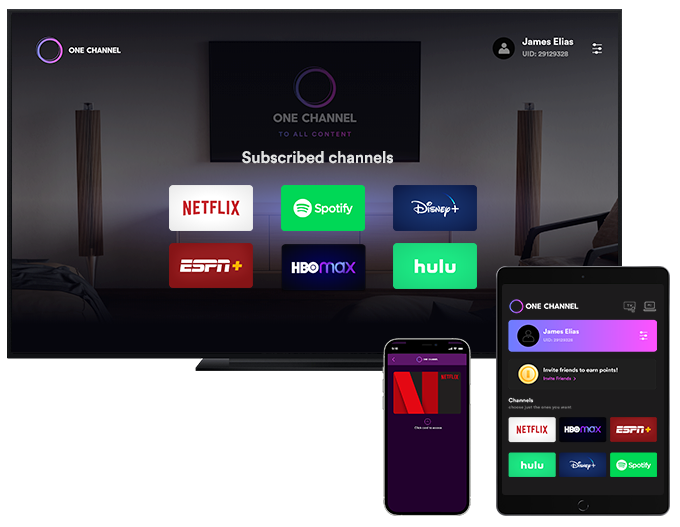
1. Download the App
The app is available free to download on the App Store and Google Play.
(Click the icon below to go to the App Store or Google Play right now.)
2. Sign Up
After downloading and installing the app, open it up. When you open the first time, pick the streaming services you’d like to enjoy, then login through your Google, Facebook, Apple, or email accounts.
If you experience any difficulty during this step, just click the support icon in the bottom right-hand corner.

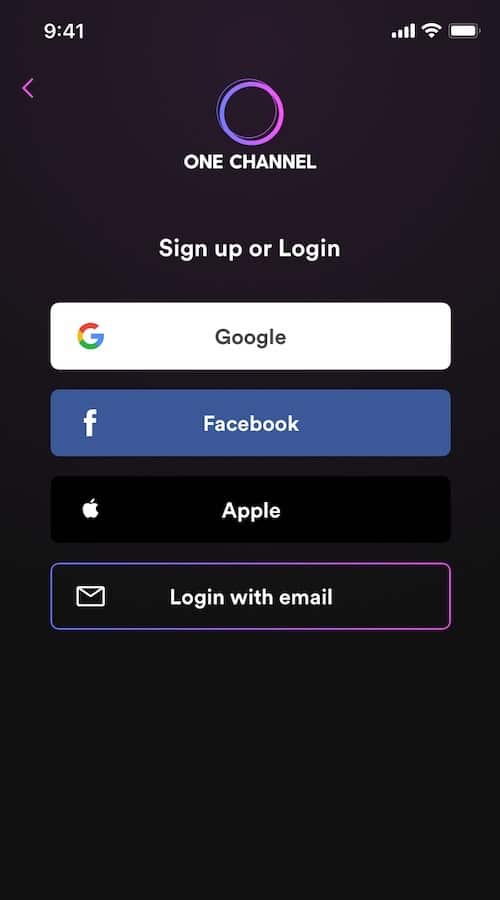
3. Free Trial Set Up
After logging in, the app will ask for your billing details. To enjoy the 7-day free trial, just click the ‘Skip, Try For 7 Days’ button underneath.
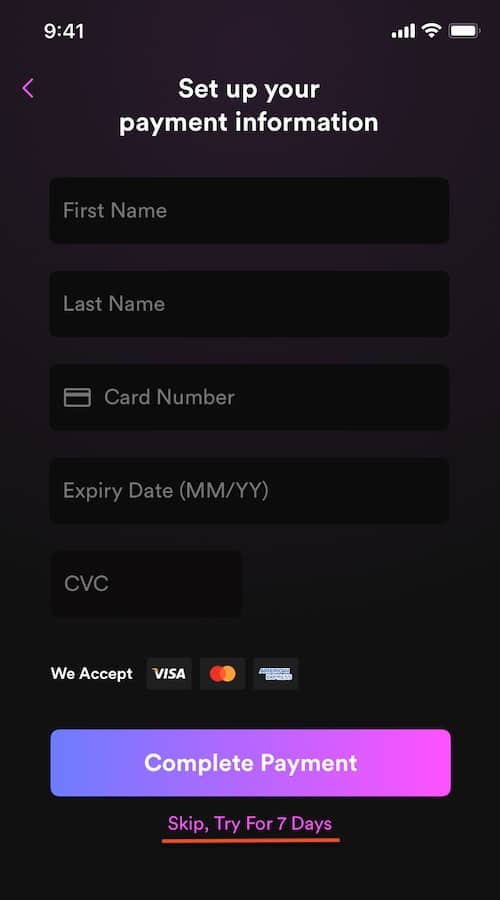
4. Manage Autofill Option
Next step is to enable AutoFill Passwords for OneChannel, to allow the OneChannel app to fill in the streaming service email/username and password fields.
a) Open up Settings on your device
b) Click on ‘Passwords’
c) Click on ‘Autofill Passwords’
c) Click on ‘One Channel App’ to enable AutoFill Passwords for OneChannel
d) You should now see the tick (✓) symbol next to ‘One Channel App’
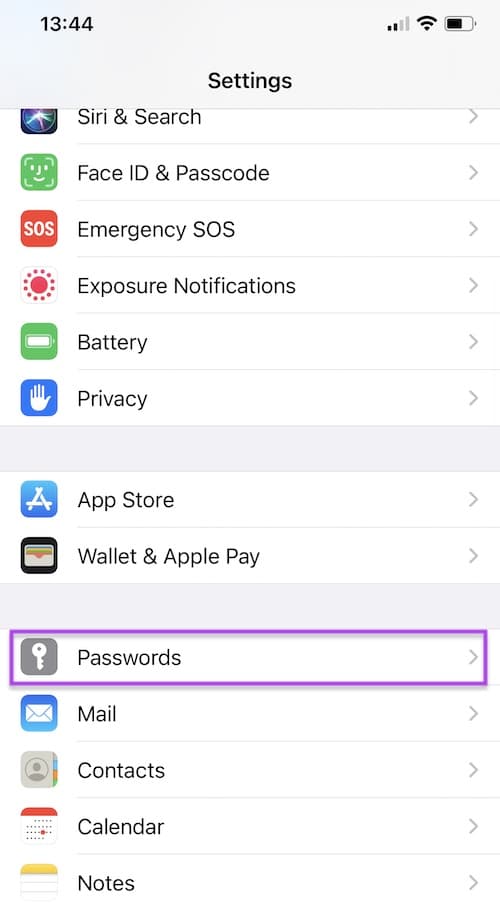
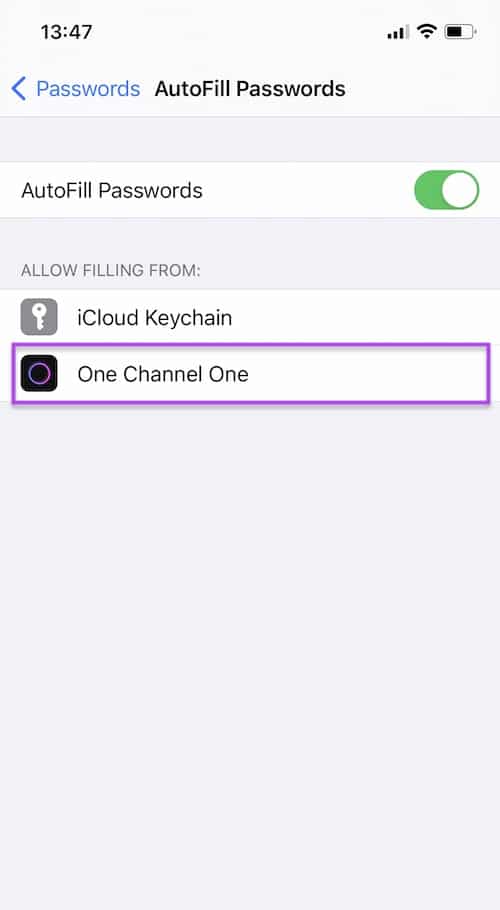
5. Pick the streaming service and start watching!
The final step is to select the streaming service you want and start watching. To do so:
a) Ensure you have the app for the streaming service you’d like to use installed on your device.
b) In the OneChannel app click on the service you want to watch.
c) You will be redirected to the app of the streaming service you selected (for example, Netflix).
d) Click Sign In and then tap the ‘email/username’ field
e) You will be shown autofill options — select ‘One Channel App’.
f) Select the ‘password’ field and repeat previous step.
g) The OneChannel app will automatically generate the email/username and password fields and log you in to the streaming service.
h) Start watching and enjoy!